OrderSpace - Stripe Add-On
We now offer card payment via our integration with Stripe. Historically, we did not offer payment as many wholesale transactions involve invoice terms and bank transfers. However, we are always looking for ways to offer more flexibility, and the ability to take card payments is going to help lots of our customers going forward. So here's a bit of information about this new feature.
About Stripe
Stripe is an affordable and easy way to take card payments online. No merchant account or complicated setup is required, and multiple currencies are supported as standard. For pricing and terms, check the Stripe website.
The Stripe Payments Add-On for OrderSpace allows you to request customer card details at checkout and securely hold them on file. Payments can then be taken on invoices as they are created.
Setting Up
To use this add-on, you will need a Stripe account. You can sign up at stripe.com. The costs associated with taking card payments will be paid directly to Stripe.
Once you have signed up with Stripe, activate the add-on in OrderSpace by going to: [https://
After linking your Stripe account to OrderSpace you will be ready to start taking payments. The default payment settings are applied to all customers but can be overridden for each customer group or specifically for each customer.
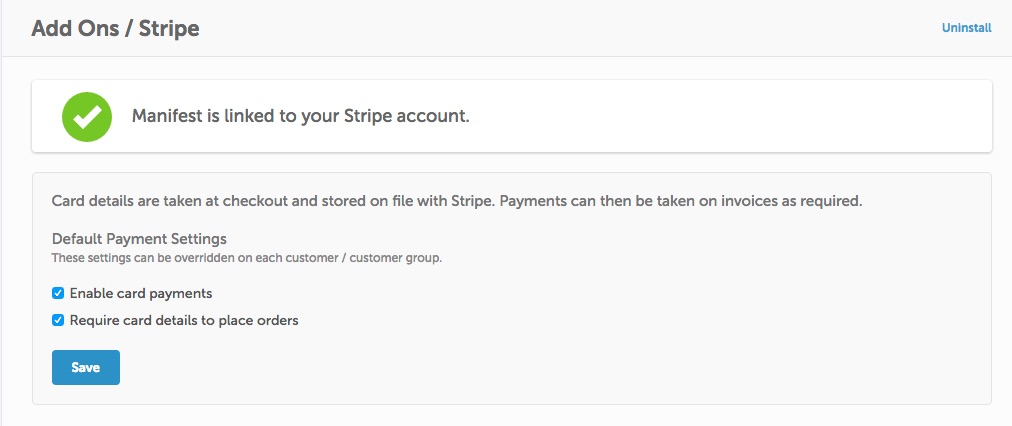
Enable card payments
If checked, this will show the card payment option at checkout and in the customer's account settings.
Require card details to place orders
If checked, this will force the customer to place a valid card on file before orders can be placed. This only applies when the customer is ordering themselves, admins and sales reps can still order on behalf of a customer without adding a card.
You can override the default payment settings for a specific customer or customer group. This allows you to enable or disable card payments for specific customers and groups of customers.
Taking Payments
After generating an invoice, if the customer has their card details on file you will see an option "Take Payment With Stripe". Clicking this button will charge the customer's card for the full amount on the invoice and if successful, mark the invoice as paid. Use the "Mark as Paid" button to bypass Stripe if the invoice has been paid by another method.
Multi-currency
If you invoice in multiple currencies in OrderSpace, you should be able to charge customers in those currencies using Stripe. The list of currencies available depends on the country where your Stripe account is based. Charging currencies that are different to the currency of your bank account incurs additional fees with Stripe. More details can be found on the Stripe website.
We are constantly adding integrations so watch this space for future developments!
